An eye-catching photograph has the power to significantly enhance the appeal of your social media presence, whether you're a marketer or an influencer. It's crucial to opt for high-resolution images to ensure an impressive display on your website. However, in cases where you have a cherished low-quality image, resources like Bigjpg and ImgUpscale can be invaluable in improving its quality.
With the rising popularity of AI image enlargement tools such as Bigjpg and ImgUpscale, a novel approach to enhancing images has emerged. These tools have the capability to automatically improve photos, resulting in higher-resolution images of superior quality. In this article, I will share my firsthand experience with Bigjpg and showcase the outcome in comparison with what ImgUpscale offers.
What is Bigjpg?
Bigjpg offers a user-friendly, free online solution for upscaling images. It employs a specialized neural network algorithm, finely tuned for enhancing both the details and colors within the image. This unique approach allows Bigjpg to automatically magnify photos while significantly improving their overall quality. Moreover, it provides the option to download and install a desktop or mobile software version for added convenience. This post will provide step-by-step instructions for utilizing Bigjpg.
Bigjpg Alternative Review
ImgUpscale, like Bigjpg, harnesses the power of AI and stands out as an excellent alternative. It empowers you to upscale images 2x or 4x the original resolution. Contrary to Bigjpg, ImgUpscale goes a step further by not only eliminating blur but also effectively suppressing noise, resulting in a more refined enhancement of your images. Also, ImgUpscale offers Background Removal and Compression Artifact Removal tools.
Bigjpg VS ImgUpscale
We've chosen a sample photo to put Bigjpg and ImgUpscale to the test. After comparing their performance, it's clear that both AI tools do a commendable job. However, it's worth noting that ImgUpscale stands out for its exceptional ability to enhance finer details, resulting in an even more impressive outcome.

How to Use Bigjpg?
Step 1: Choose your image and upload it to the website (click on the button or drop the file in the box)
Go to the Bigjpg website and click the green button to select an image and upload it to the website..
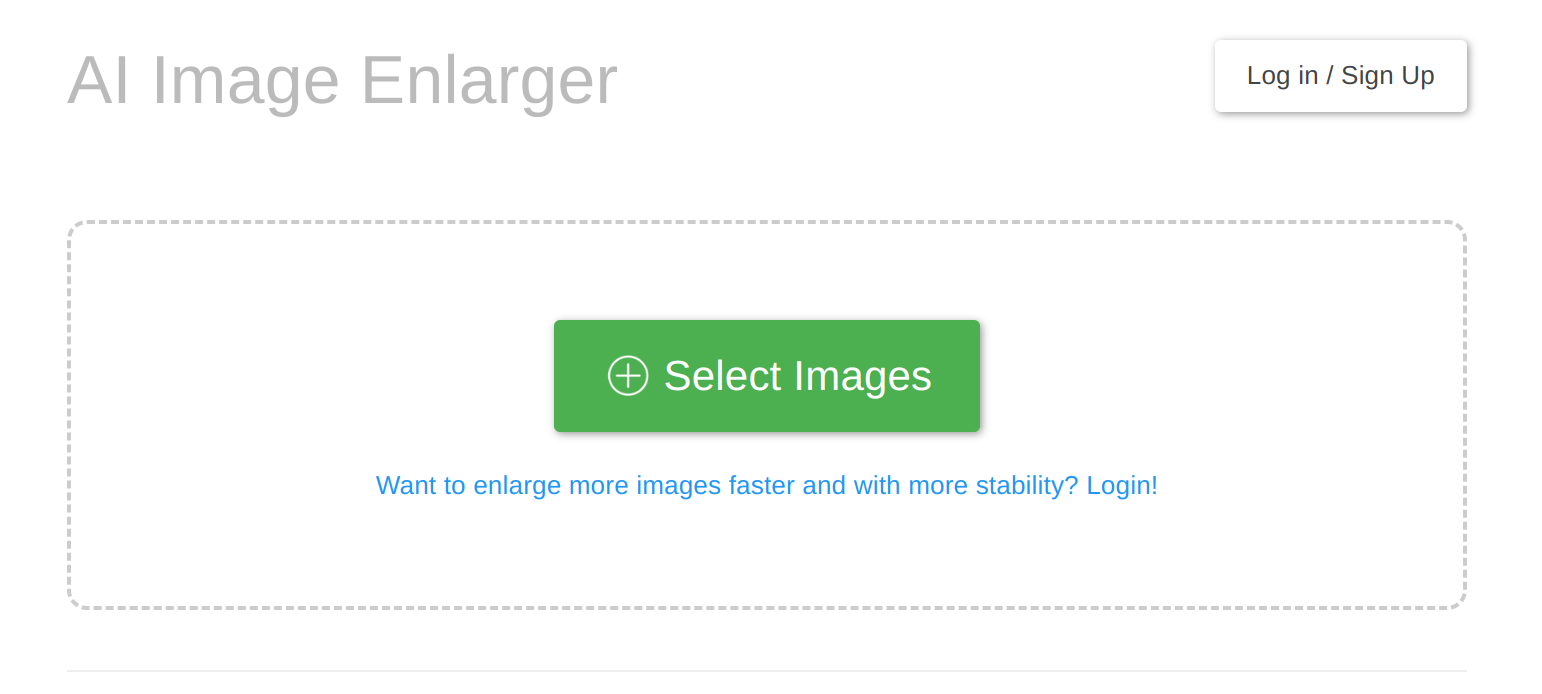
Step 2: Configure the processing parameters
The uploaded picture will appear below the box. Click "Start" to configure the processing parameters: the scale of the upscale, noise reduction level, etc.
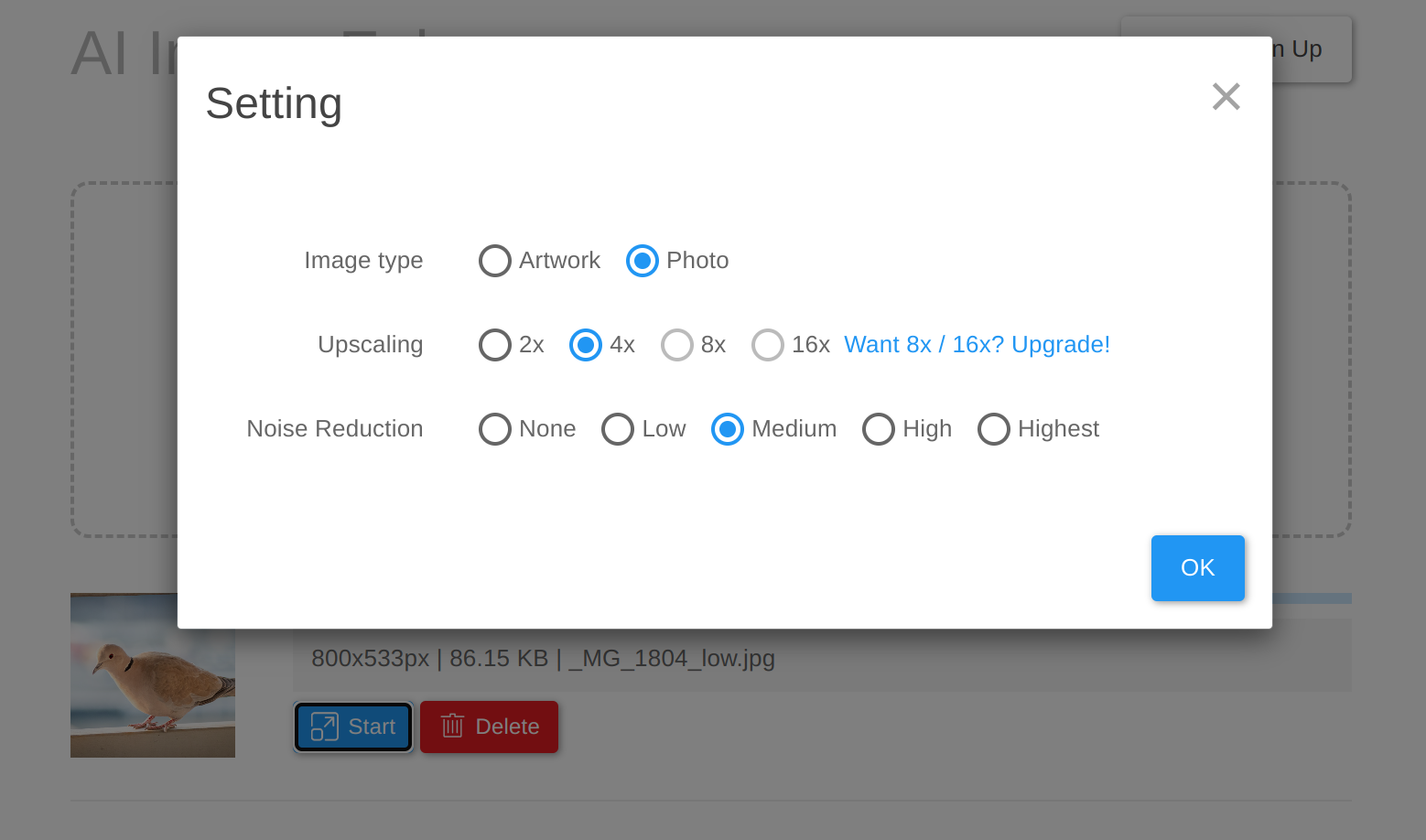
Step 3: Download the result
Depending on the image size, the processing can take between tens of secods to several minutes. Click the "Download" button when it is finished and save the upscaled image.
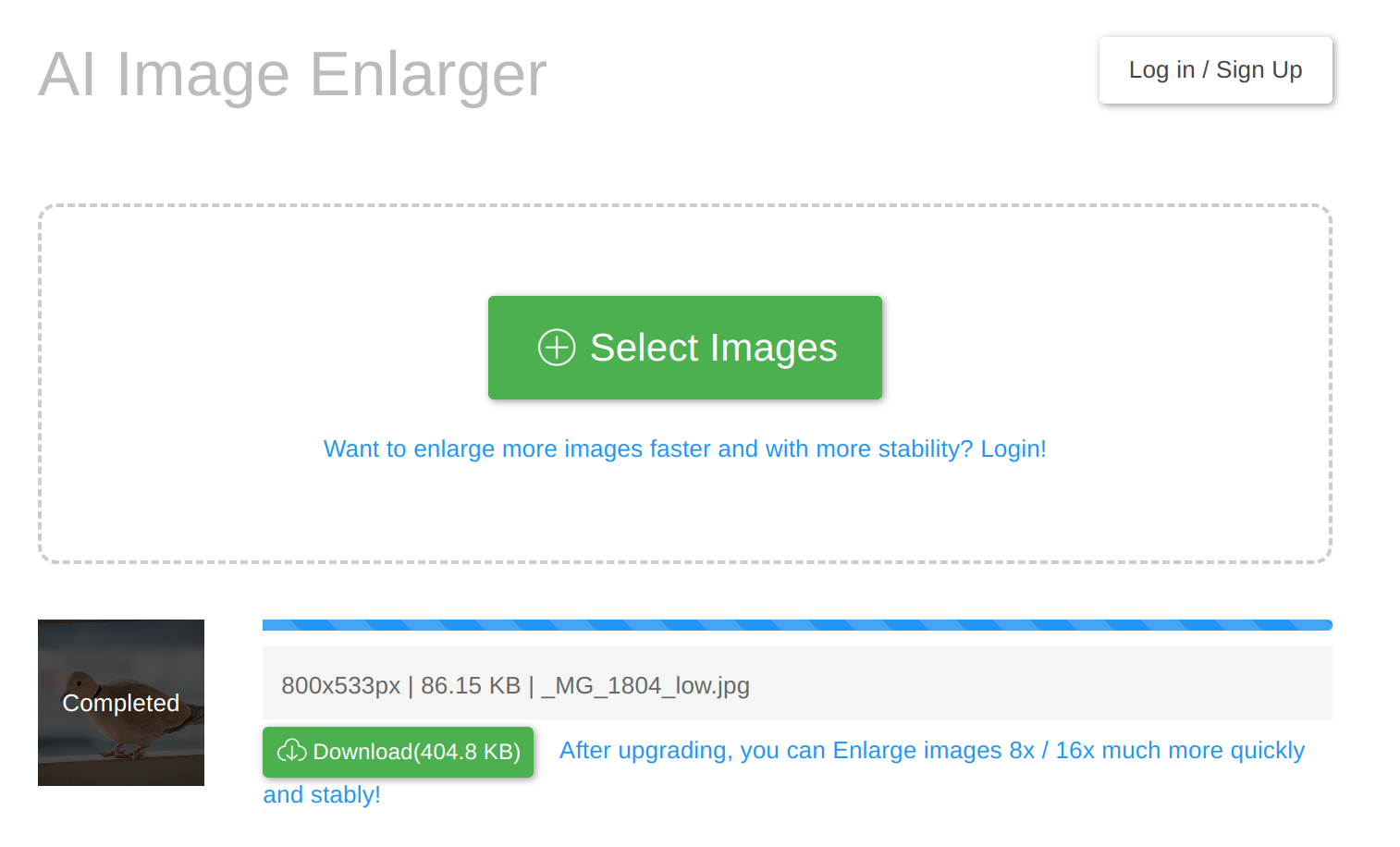
Conclusion
I must express my satisfaction with the experience of using Bigjpg for upscaling images. It's not only free of charge but also robust enough to cater to my fundamental needs. Whether it's Bigjpg or ImgUpscale, the assistance of artificial intelligence has streamlined the process of enlarging images, making it remarkably convenient. What's particularly noteworthy is their ability to autonomously refine photo details by effectively reducing noise and eliminating blur, ensuring a more polished final result.



